Keeping track of your spending is super important, especially when you’re using something like Microsoft Azure, which can be a bit like a digital store. You want to know exactly what you’re buying (or using) and how much it’s costing you. This essay will explain how to figure out the amount deducted in Azure Costing – so you can keep your expenses in check! Think of it like checking your allowance to see where your money is going. We’ll explore different ways to find this information, from the simple stuff to the more advanced tools.
Understanding the Basics: Where to Start?
Let’s get right to it: You can check the amount deducted in Azure Costing by accessing the Cost Management + Billing section in the Azure portal. This is your central hub for all things cost-related. Think of it as the main cashier’s desk in the digital store. From here, you’ll find all the information you need to manage and understand your Azure spending.
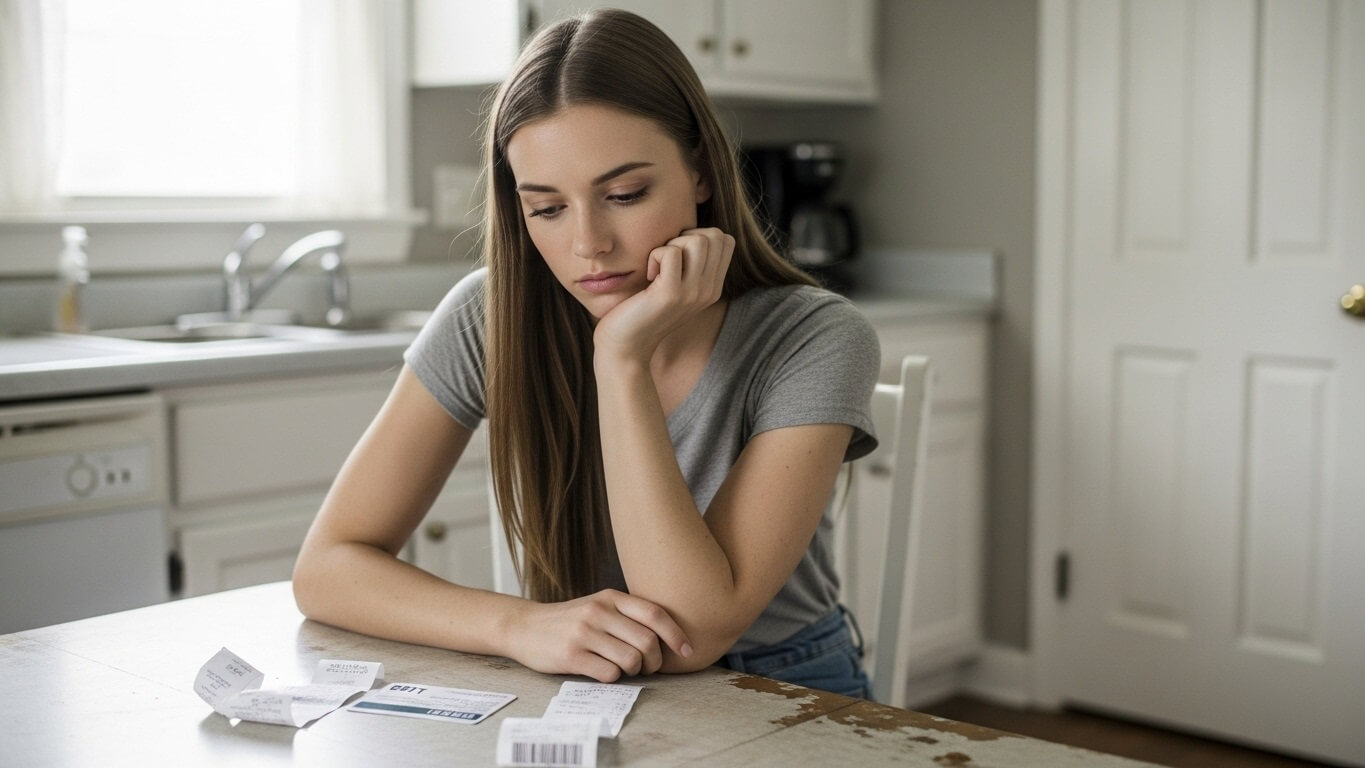
Navigating the Azure Portal: Your First Stop
The Azure portal is the website where you manage everything related to Azure. To get started, log in to the portal. Once you’re in, you need to find the Cost Management + Billing service. It’s often located in the search bar at the top or in the menu on the left-hand side. If you can’t find it right away, try searching for “Cost Management” or “Billing.” This is like finding the right department in a big store; knowing where to go is half the battle!
Once you’ve found Cost Management + Billing, you’ll see a lot of different options. Don’t worry, we’ll break it down. The first thing you might want to check is your current billing period. This is usually the current month. You can select this from the menu to see your latest charges. This lets you see what has been used so far.
The main thing is that you can see how much you’re currently being charged. Now, let’s explore some of the specifics. The portal is like a map, and Cost Management + Billing is the area where you find your payment history. You can see how much money has been deducted from your account over the past few days, weeks, or months.
Remember that you can access this in the following ways:
- Logging in.
- Finding the “Cost Management + Billing” option.
- Checking your billing periods.
Checking the Cost Analysis: Seeing the Breakdown
Once you’re in Cost Management + Billing, one of the most useful tools is the Cost Analysis section. This is where you’ll get a detailed breakdown of your spending. It shows you what services you’re using and how much each of them is costing you. It’s like having a receipt that tells you exactly what you bought and how much each item cost. This section is designed to make your Azure costs easier to understand.
The Cost Analysis lets you group and filter your costs. For example, you can group your costs by resource group. A resource group is like a folder where you put all your related Azure resources (like virtual machines, storage accounts, etc.). This lets you see how much you’re spending on each project or area. Grouping by resource groups is great for separating spending for different teams or tasks, making it easier to allocate your costs.
You can also filter by resource type (like virtual machines, storage, or networking). This lets you see how much you are spending on each service. You can narrow down your costs even more by filtering by different factors like location or specific tags you’ve applied to your resources. Think of it like sorting items on a shopping list to see how much you spent on food versus entertainment. You can drill down to specific resources and see exactly what they cost.
Here’s a simplified table example of cost breakdown:
| Resource Type | Cost |
|---|---|
| Virtual Machines | $50 |
| Storage | $30 |
| Networking | $20 |
Using Cost Alerts: Getting Notified of Changes
Cost alerts are like having a financial alarm system. You can set up alerts to notify you when your spending reaches a certain threshold or when there’s a significant change in your costs. This is helpful if you want to stay on top of your budget. The alerts can be sent via email or other communication methods.
Setting up a cost alert is relatively straightforward. First, navigate to the Cost Management + Billing section in the Azure portal. Then, look for the “Cost Alerts” option. Here, you can create new alerts and customize them to meet your specific needs. This is like setting a reminder on your phone to tell you when you’ve hit your spending limit.
When creating an alert, you’ll need to define a few things: the scope (which resources the alert applies to), the threshold (the spending level that triggers the alert), and the notification recipients (who should receive the alert). Consider what your monthly budget is and set up alerts to inform you when costs reach certain amounts. For instance, you can set up a weekly alert. This helps to monitor and control spending.
You can create alerts for different types of spending scenarios:
- Over budget spending.
- Unexpected spending.
- Spending trends (increasing/decreasing).
Understanding the Invoice: The Official Receipt
The invoice is your official receipt from Microsoft Azure. It’s a detailed document that shows all of your charges for a specific billing period. It includes information like the services you used, the amount you were charged for each service, and the total amount you owe. The invoice is the most accurate record of your Azure costs.
You can download your invoices directly from the Azure portal. Go to Cost Management + Billing, then select “Invoices.” You’ll see a list of your past invoices, which you can download as PDF documents. The invoice contains detailed information about your charges, including the service you used, the price, and the quantity used. It’s like getting a paper receipt from a store.
The invoice also breaks down the charges by resource or service, just like the cost analysis. This helps you understand exactly what you’re paying for. You can use the invoice as a point of reference when analyzing costs. In case of discrepancies or if you have any questions, the invoice provides the most complete breakdown of your Azure spending.
Here’s a sample of a part of an invoice (simplified):
| Service | Quantity | Price per Unit | Total Cost |
|---|---|---|---|
| Virtual Machines | 10 hours | $0.50 | $5.00 |
| Storage | 10 GB | $0.05 | $0.50 |
Checking Your Payment History: Looking at Past Transactions
The payment history is like your bank statement for Azure. It shows all of the payments you’ve made to Microsoft. This includes the date, amount, and payment method used. It helps you track your spending over time. It’s useful when you want to confirm that your payments have been processed correctly.
To view your payment history, go to the Cost Management + Billing section and select “Payment History.” You’ll be able to see a list of your past payments. You can also filter the history by date range, which helps you focus on a specific period. You can easily cross-reference with your invoices to see what you’ve paid for.
Sometimes, you might need to verify a payment or check if an invoice was paid. The payment history comes in handy for this. The payment history is available in a variety of ways, as a list of the dates and times of past payments. This can be used to cross-check invoices or confirm payments.
Tips for using the payment history:
- Always check payments against invoices.
- Make sure the dates and amounts match.
- Contact support if there are any discrepancies.
Using Azure Advisor: Getting Recommendations
Azure Advisor is a cool tool that gives you personalized recommendations to help you optimize your Azure resources, including cost savings. It analyzes your Azure environment and provides suggestions on how to reduce your spending. It’s like having a personal consultant giving you tips on how to spend your money wisely. Azure Advisor analyzes your Azure usage and then recommends actions you can take to save money.
To access Azure Advisor, go to the Azure portal and search for it. The service provides recommendations across different categories, including cost, security, performance, and reliability. Focus on the cost recommendations. They’ll show you specific actions you can take to reduce your costs. These can include things like shutting down unused virtual machines or choosing a more cost-effective storage tier.
Azure Advisor provides a prioritized list of recommendations. It explains the potential cost savings and the impact of implementing each recommendation. You can then review the recommendations and decide which ones to implement. This is a good way to proactively optimize your Azure spending. You can use its recommendations to find cost-saving opportunities and improve efficiency.
Some potential recommendations might include:
- Downsizing VMs.
- Deleting idle resources.
- Utilizing reserved instances.
Conclusion
So, there you have it! Checking the amount deducted in Azure Costing doesn’t have to be difficult. By using the Azure portal, checking the cost analysis, setting up cost alerts, reviewing your invoices, checking the payment history, and using Azure Advisor, you can have a good understanding of your Azure spending. Remember to check the portal regularly, and pay attention to your invoices. With these tools, you’ll be well on your way to mastering your Azure costs and keeping your cloud spending under control. It’s all about knowing where your money goes and making smart decisions!